You can receive faxes on your Gmail inbox using your computer or mobile device by linking your Gmail address to an online fax service.
Getting started is as easy as following these steps:
- Create an account with an online fax service. If you don't have an account yet, services such as eFax let you create a free trial account.
- Pick your dedicated fax number (local or toll-free).
- Link the fax number to your Gmail address.
- Sit back and wait for faxes to arrive automatically.
Read on to learn more in detail!

How to Receive Fax to Gmail
You can receive faxes in Gmail by getting a virtual fax number and linking it to your Gmail address, but for this to work, you need the help of an online faxing service, a service that lets you send and receive faxes using your Internet connection. This way of faxing lets you receive documents as digital files that you can read or print on your computer.
For the purpose of receiving fax online, it is recommended that you set up a separate email address. Using a personal Gmail account can end up taking a lot of your time, mainly becuase fax messages will be mixed in with your other messages, such as social and promotional emails.
An online fax service, on the other hand, provides customer with a virtual fax number, that redirects incoming faxes to Gmail. This fax number stays active throughout the day. It automatically receives faxes and converts them to PDF before sending them to your inbox. Just like email arrives when you are away from your computer, it stays active even when your computer is turned off.
You can receive faxes in just a few minutes for free if you sign up for a test-drive account with eFax, perhaps the best Gmail fax service around.
Linking a Fax Number to Your Gmail Address
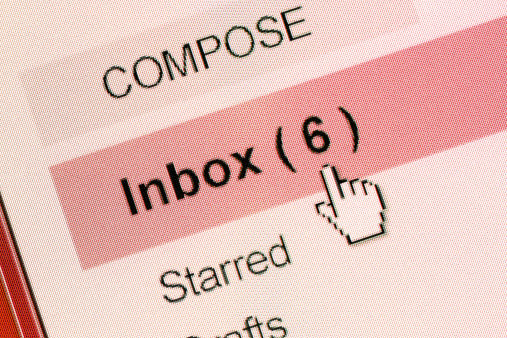
To start receiving fax on your computer or mobile phone, all you need to do is link a virtual fax number with your Gmail address. The easiest and most direct way to do this is to create an account with your favorite online fax service.
When you sign up for an online fax service, you have a choice of local or toll-free fax numbers. Don't worry, the number is included in your monthly plan, so there's no extra charge.
At the time of signing up for an email fax service, you simply enter the email address you want to use and select your number (you will have the option to choose between local and toll free depending on your country/region). Once you've done that, the two are automatically linked, so if someone sends you a fax using that number, it will be converted and delivered to your inbox as a PDF fax attachment.
NOTE: Some services let you link the same Google fax number to up to 5 different addresses. The process is the same and faxes will be delivered at the same speed.
Alternatively, you can go to your online web fax account and change the email address used to receive faxes. Here's a simple example of what this looks like when faxing with RingCentral Fax. All services are similar in this regard.
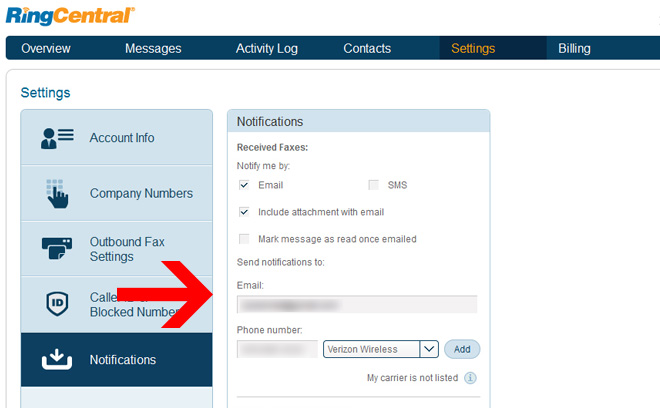
As soon as you've done that, you're ready to receive faxes. The faxes will automatically be sent to you as an attachment to your Gmail account. You can access a copy of all your incoming faxes through your online fax account if you don't have access to your inbox.
As you can see, there's no need to mess around with Gmail's settings. Online fax services use web-based technology that is always up, even when your computer is turned off. They'll take care of setting up your account, which shouldn't take more than a few minutes after you complete the sign-up process.
Moving Your Existing Fax Line
If you already have a fax number and are looking for a way to get faxes to Gmail, you can port your fax number to a digital line. The process is called "fax number porting," and most services offer it at no extra charge.
When you create your account, ask your email fax provider for a porting process, and they'll take care of it. The porting process may take a few days to complete because your number is now online and needs to propagate over the Internet to be 100% functional. During these days, your preferred service will provide you with a free temporary fax number.
Receiving Incoming Fax Alerts
With online faxing, you won't hear your fax machine ringing when you receive a new fax. Instead, you'll work with online alerts. Setting up an inbox fax alert is easy.
Faxes will automatically arrive in your Gmail inbox, but we don't recommend checking your account every minute to make sure you don't miss a fax. Setting up alerts in your web browser or on your phone is a much better idea.
So let's take a look at how you can do just that.
1. Enabling Email Notifications in Gmail
You can receive notifications in your web browser by enabling notifications in your Gmail settings. If you do a lot of online work or are always on your computer, this can be a quick and easy faxing solution.
A small pop-up window will appear on the side of your web browser whenever a new email fax arrives in your email inbox.
Follow these steps to start getting these alerts:
- Head to Gmail Settings by clicking the Gear icon button.
- You'll arrive at the General section, now look for "Desktop Notification".
- Click on the option "“Click here to enable desktop notifications for Gmail”"
- Now make sure you allow Gmail notifications on your browser once the button pops-up.
- Save settings.
What's great about this method is that you can choose to receive notifications for all incoming fax or only for those that you have labeled as essential.
2. Receiving Incoming Fax to Gmail Alerts on a Cell Phone
There are two ways to receive faxes with your phone, using one or the other depends on the features offered by each online fax provider.
Using a Mobile Fax App
This is the easiest way to know when a fax is coming your way. A fax app allows you to receive faxes on your phone from anywhere by linking to your virtual fax number and Gmail address.
A good mobile fax app will allow you to send and receive faxes with ease. There are also additional benefits you can enjoy, such as the ability to sign faxes electronically.
This is a pretty cool feature because instead of printing a document, just add your digital signature and start faxing.
Unfortunately, not all fax services have smartphone apps. The ones we recommended above do, but some others can only send notifications via text message, as you'll see below.
Receiving SMS Alerts for Incoming Fax
Some fax service companies don't have apps, so instead they send instant fax notifications to your phone via text message or SMS. The great thing about receiving notifications this way is that it uses your phone signal.
To configure this option, go to your online account through your browser. You'll usually find a field where you can enter your phone number for SMS notifications.
What Are the Advantages of Receiving Faxes Over Gmail?
One of the coolest things about this new way of receiving faxes online is that it offers a lot of interesting and useful features that make faxing and sorting documents easy. Let's take a look at some of them:
- Labeling faxes
- Integration with Google Drive
- Integration with fax services
- Lightning-fast speed
- Access faxes anywhere
- You can send fax from Gmail too!
This fax reception method is easy, and it only takes a few minutes to set up your account. Once the number is activated by your provider, you are ready to receive faxes.
This method is also 100% compatible with traditional fax machines, so the people who are sending you faxes won't even know that you're using the Internet to do it. You, on the other hand, will be able to read the fax directly on your screen without wasting paper. When you receive a fax sent from a fax machine, it is first converted into a digital PDF document and then forwarded to your email address.
FAQ
1. Where Are The Faxes I Received Stored?
As you send and receive faxes, copies of them are stored in your online fax account and in Google Mail. Each of these ways to store your faxes has its advantages.
From your web dashboard, you can easily find faxes based on specific criteria. Some providers allow you to store faxes indefinitely, while others store them for a maximum amount of time, usually one year.
On the other hand, if a fax arrives in your email as a PDF, you can save it to your Google Drive account right away. Google provides more than enough space to store thousands of faxes.
2. Does My Fax Number Only Work With Gmail?
You can associate your fax number with any email account you have. Even if it's a proprietary email client. Email addresses are connected to powerful fax servers.